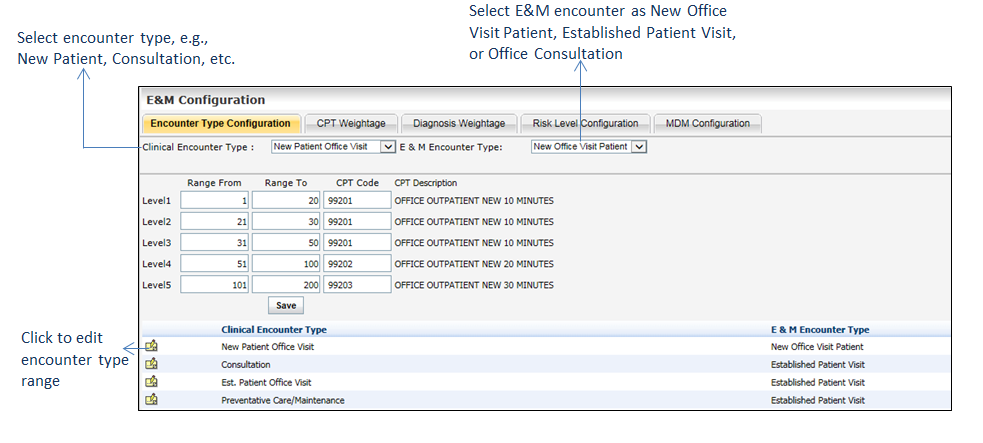Configuring Encounter Type
The CPT codes are added here based on the range configured for different levels. There are 5 different levels. When you access the E&M Calc in charting for a specific encounter, the Suggested CPT column will suggest the CPT code based on the configuration done here.
To configure E&M for encounter type:
| 1. | On the E&M Configuration screen, select the Clinical Encounter Type from the drop-down list. The values in the drop-down list are configured in the Administration > Setup > Clinical Master section. |
| 2. | Select the E & M Encounter Type as New Office Visit Patient, Established Patient Visit, or Office Consultation. This list is hard coded in the system. |
| 3. | Edit the numbers in Range From and Range To. |
| 4. | Enter a CPT Code based on which the CPT description is displayed by the side. |
| 5. | Click Save. The details are saved and added below. |
| 6. | On the E&M Configuration screen, click the edit icon |