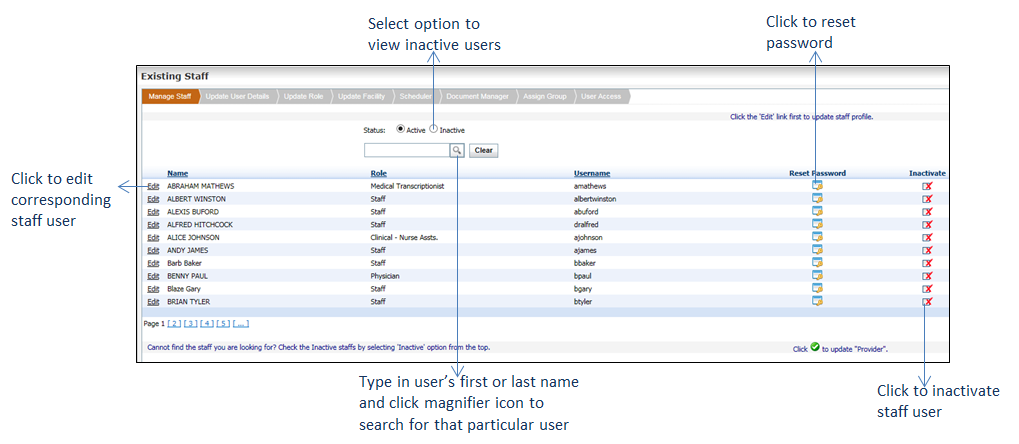Editing a Staff User
The user with access rights can update staff user details at any point. However, the password can be reset only by the practice admin users.
To edit a staff user:
| 1. | On the User Management screen, click Existing User. A pop up message is displayed. |
| 2. | Click Staff. The Existing Staff screen is displayed with the list of active staff users. |
*Notes:
| • | The Reset Password column is displayed only for practice admin users. Click the |
| • | To edit a provider, click the |
| 3. | Click the Edit link corresponding to the staff user you wish to edit. The Update User Details page is displayed. |
*Note: Use the ![]() icon to search for a particular user to edit.
icon to search for a particular user to edit.
| 4. | Edit the necessary details on each page and save. |
Note: For details on each page, refer to Adding a New Staff User section explained above.